Yes it would. In my case though I know all of the users that should have remote access snd I’m more concerned about unauthorized access than ease of use.
If I wanted to host a website for the general public to use though, I’d buy a VPS and host it there. Then use SSH with private key authentication for remote management. This way, again, if someone hacks that server they can’t get access to my home lan.
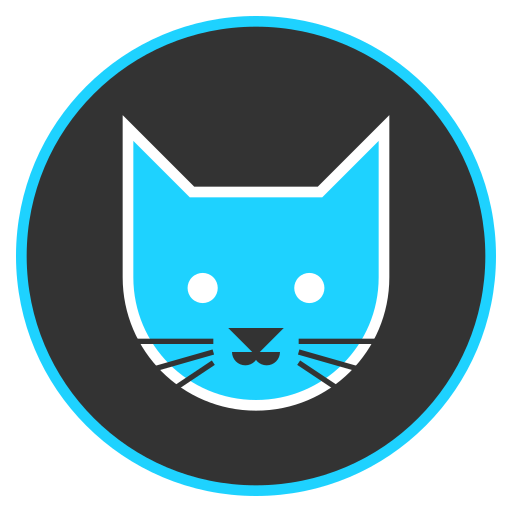





What phone do you have? I just upgraded last night and everything appears to be working like normal. But I did notice that you appear to have a smaller screen size than I do. First I’d try adjusting the display size and see if that helps. You can find that setting (on a pixel) under: Settings -> Display -> Display Size and Text.
You can also try adjusting the accessibility settings and increase or decrease the font size to see if that helps. Which you can find in the same menu above.
Lastly, you might try enabling developer settings and adjusting the smallest width:
Edit: none of these should be final solutions but to help troubleshoot what’s wrong. You can then use what you find with these three options to raise a ticket and hopefully the developers can then narrow down the actual root cause.